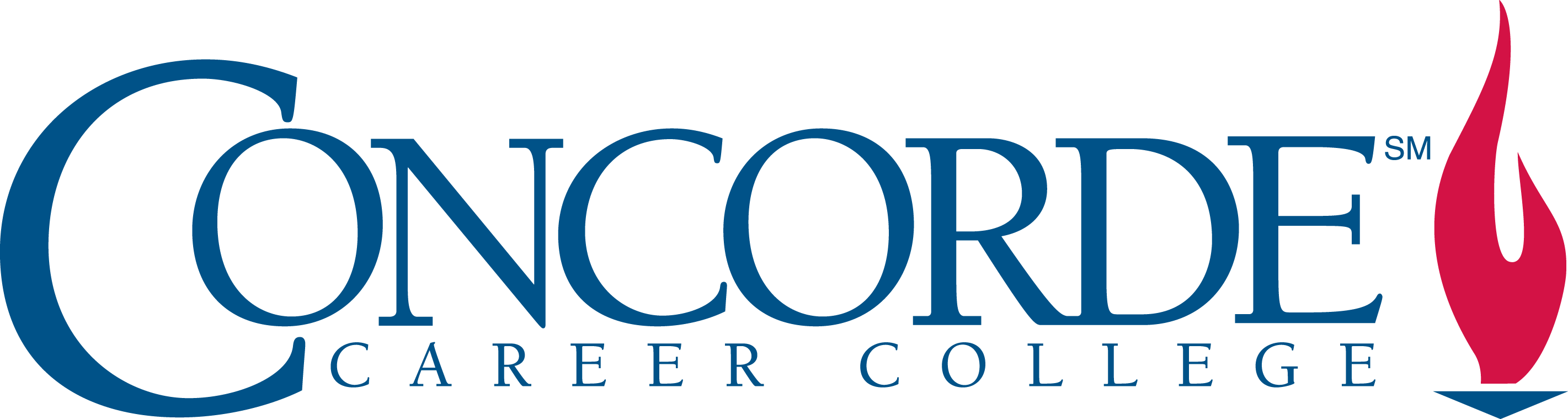
To reset your password from a Concorde-issued computer:
- Log into a Concorde Career Colleges computer
- Press Ctrl+Alt+Delete
- Click on Change a Password
- Enter your old password
- Create a new password and confirm it
- Press Enter to finish and change your password
Important for remote users:
If you are working remotely, you must be connected to the Concorde VPN before using the Ctrl+Alt+Delete method to reset your password. Without a VPN connection, the password change will fail.
To change your password from any computer:
- Using a web browser, navigate to the Office 365 account management page: office.com/signin
- If it is your first time logging into this page you will be asked for your current email address and password
- The website may also ask you to provide an alternate email address, phone number or security questions to help verify your identity This information is required if you ever forget your password and need to use this website to recover it
- The website may ask for your current time zone
- Once you are logged in, click on the Settings link in the upper right hand corner
- Click on Password
- Enter your old password
- Create a new password and confirm it
- Select Submit to finish and change your password
To recover a forgotten password:
Go to: passwordreset.microsoftonline.com.
or select forgot password when signing into webmail.
Password Complexity Requirements:
- Not contain the user's account name or parts of the user's full name that exceed two consecutive characters
- Be at least fourteen characters in length
- Contain characters from three of the following four categories:
- English uppercase characters (A through Z)
- English lowercase characters (a through z)
- Base 10 digits (0 through 9)
- Non-alphabetic characters (for example, !, $, #, %)
If you continue to have issues with resetting your password:
- Employees, please contact the Concorde HelpDesk
- Students, please contact your Registrar or LRC Coordinator
This host is the property of Concorde
Career Colleges Inc.
Unauthorized access is strictly prohibited and violators will be
prosecuted.